Miscellaneous Tips
How Items are Placed
Items entering the network will start at the highest priority storage, as their first destination, in the case of two storages have the same priority, if one already contains the item, they will prefer that storage over any other. Any Whitelisted cells will be treated as already containing the item when in the same priority group as other storages.
Upgrading Storage Cells
If you have an EMPTY Storage cell any tier you can remove the Cell/Segment/Block/Cluster from the housing by shift + right clicking with it in your hand, so you can store it or use it to make bigger cells. it also gives you an empty storage cell housing to re-insert a cell into.
Colored Terminals / Monitors
When you place a ME Terminal or other monitors on a cable, they take on the color of that cable, so if the cable is blue, so will the screen of the placed part.
One Way Network Connections
You can hook up a Storage Bus to a interface on a seperate network, to provide a one way connection, allowing you to create public / private networks. This requires that the Interface be unconfigured, if the interface is configured to store items, it will instead see the items in the inventory.
Rotating Blocks
You can rotate most blocks by using a Buildcraft Compatible Wrench, such as the Certus Quartz Wrench.
Setting Priority
You can set Storage Priorities on ME Chest, ME Drive or ME Storage Bus in the Priority Tab on the right top side. Higher Priorities are more imporant then lower ones and by default all storages are set to 0.
Removing Blocks / Parts
You can Shift + Rightclick with a Buildcraft Compatible Wrench and it will dismantle the AE Block or Part and dropping it for you, this is most useful with Parts as if you use a pick it will drop any cable, and parts in the block, using a wrench lets you only take off a single part.
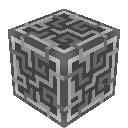 Applied Energistics 2
Applied Energistics 2